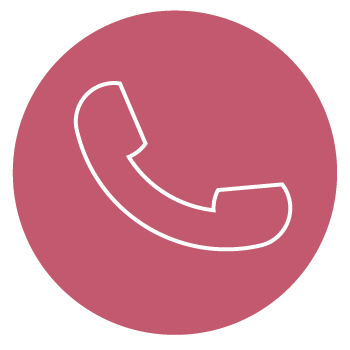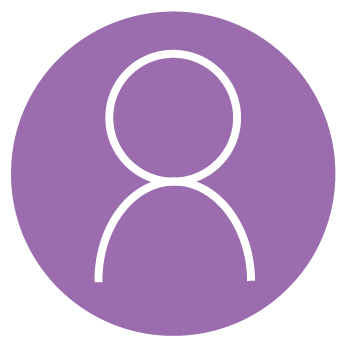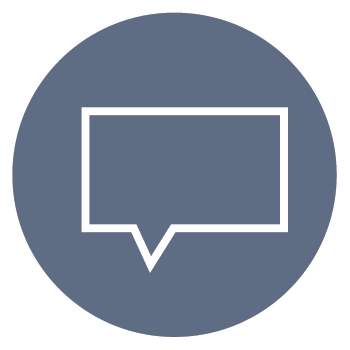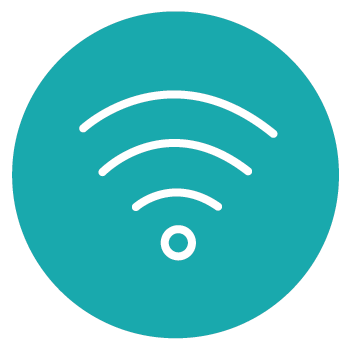TCIT Site Search
Teachers College Information Technology (TCIT) is committed to providing effective technology support to the Teachers College community.
Our core services include:
- Technology support via the Service Desk.
- Classroom technology, video, and event support via Media Services.
- Information Security to monitor, assess, and respond to threats against the college.
- Enterprise Application management for the development, testing, support and operations of TC's application architecture.
- Network Infrastructure Managment to support the storage, computing, server, cloud and WiFi needs of the college.
- IT Project Management to provide staff, structure, and oversight to ensure projects are successful.
Popular Resources
Resources For
New to TC?
Follow our Quick Start Guides to get started using TC technology.
Digital Accessibility
TC is committed to ensuring that all individuals, including people with disabilities, have an equitable opportunity to participate in all College programs, services, and activities, including those delivered through digital environments.