Interactive Lesson Ideas using Nearpod
Nearpod provides teachers with interactive tools, resources, and content in one platform to simplify teaching. The platform boosts student engagement through collaborative learning with dynamic media and formative assessments.
In this guide we will walk you through various ways you can use Nearpod in your instruction to create interactive lessons for your students.
Tips to Get Started with Nearpod
| Tips | Description |
|---|---|
|
Launch a slide lesson in two ways - both providing student feedback. |
|
|
Using the editable pre-made lessons |
With Nearpod's Activity Banks teachers can:
|
| Digitize your paper-based lessons |
|
Lesson Ideas using Nearpod
Nearpod offers several pedagogical advantages and can be utilized in different ways to enhance the learning experience. This section discusses three main approaches to leveraging Nearpod: tracking consistent engagement across a class period, facilitating group brainstorming, and conducting ungraded assessments.
- Nearpod's Open-Ended Questions:
- Ask students to propose activities for practicing active listening.
- Leveraging this feature, the instructor could monitor understanding, prioritize learning, create engaging experiences, and adhere to best practices in educational technology for student-centered learning.
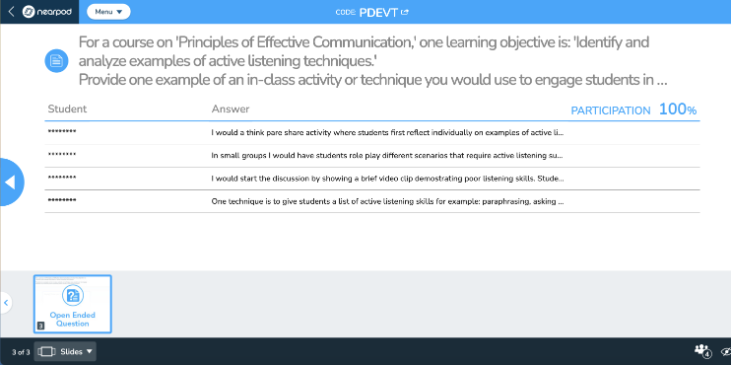
- Nearpods Polling Feature:
- Pose a topic-related question to spark in-person discussions.
- Feature can be used to facilitate real-time feedback and encourages thoughtful participation, fostering inclusivity by discussing reasons behind differing perspectives rather than singling out individuals.
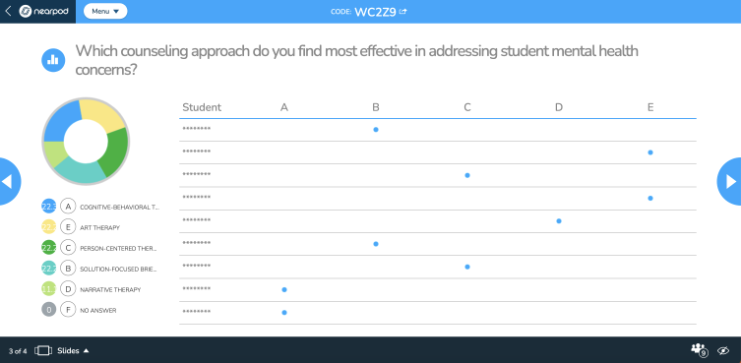
- Nearpod's Discussion Board
- The discussion board feature can be configured so students cannot see each other's names, while the professor retains access for tracking participation. This setup benefits shy students who might hesitate to claim their answers in front of peers.
- Utilize this feature during interactive presentations to gauge student understanding and provide brain breaks throughout a lecture.